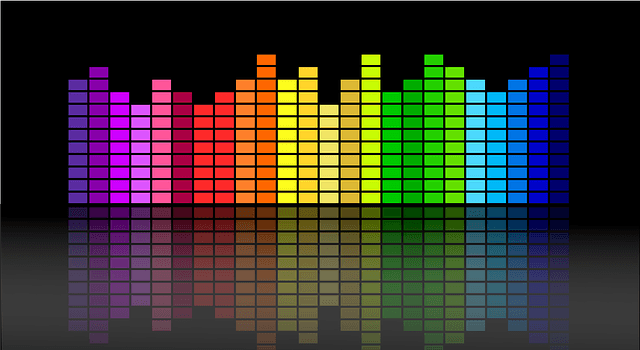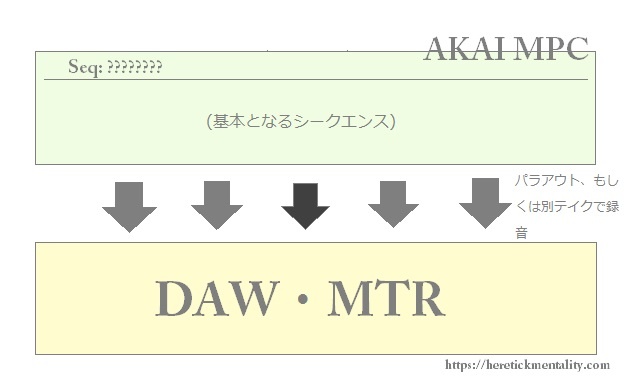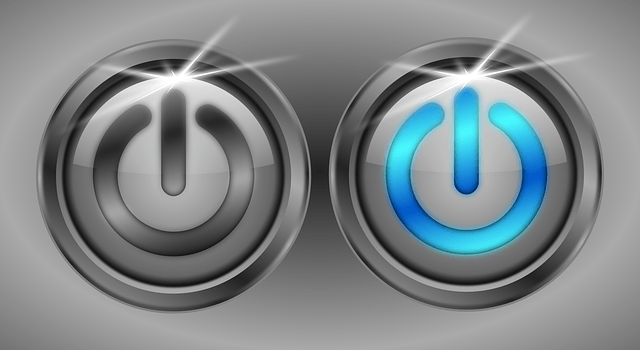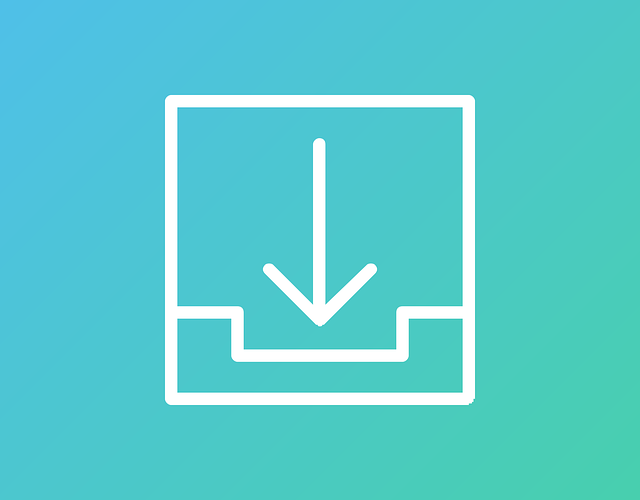AKAI MPC is including some function for beat make. [16 LEVEL] is also one of function of AKAI MPC.
About 16 LEVEL of AKAI MPC

16’s PAD use like a keyboard
AKAI MPC including the [16 LEVEL] function.
16 LEVEL can use with one certain PAD that like a PAD1, PAD5. The sounds that changed pitch, filter, and more from original sound assign to PAD:1~16. And, you can use those like a keyboard on MPC.
Possible setting parameters to 16 LEVEL
Possible setting parameter to 16 LEVEL are like the following.
- VELOCITY
- TUNE
- FILTER
- LAYER
- ATTACK
- DECAY
In case of assigned TUNE
For example, you assignment TUNE to material A that assigned in PAD1. Then, (in case of Original key pad set to PAD4,)TUNE become progressive lower PAD4 to the PAD3,2,1. Conversely, TUNE become progressive higher PAD5 to the PAD6,7…16. And, PAD4 is stay original pitch.
How to setting the 16 LEVEL
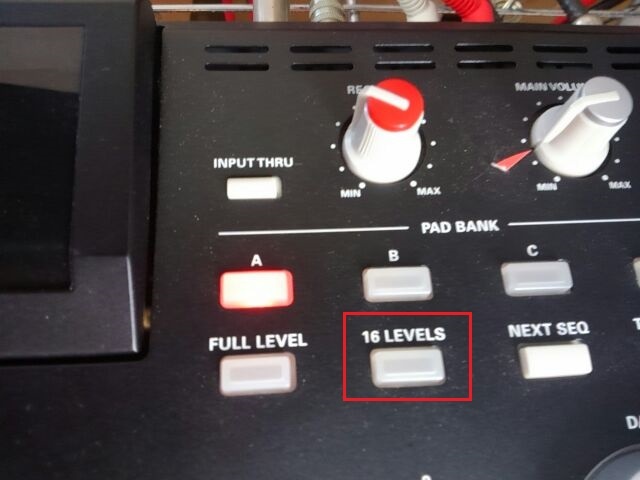
(AKAI MPC2500)
16 LEVEL button
AKAI MPC can setting some parameters at 16 LEVEL. But now, I talk about those with in case of assigned TUNE with “Original key pad: 06” to “PAD: B01 “.
First, push [16 LEVEL] button (that showed at above picture) for set 16 LEVEL.
Setting at screen of Assign
Then, you can see the display like this.
Pad: A01
Type:VELOCITY
So, “Pad: A01” change to “Pad: B01”. And next, “Type:VELOCITY” change to “Type:TUNE”. Then, you can see the display like this.
Original key Pad:4
As I mentioned while ago, “Original key Pad” meaning “Which PAD do you set the original key”.
And, “Original key Pad:4” change to “Original key Pad:6”. And, push “Turn On” button on. So, pitch become progressive lower PAD 5,4,3…1. Conversely, pitch become progressive higher PAD 7,8,9…16.(Incidentally, Original key pad can setting within the limits of 4~13.)

Jump to the MAIN screen
You push “Turn On” button on, you can jump back to the MAIN screen automatically. And, you hit the PAD the same as always, you can make a sound that set the 16 LEVEL.