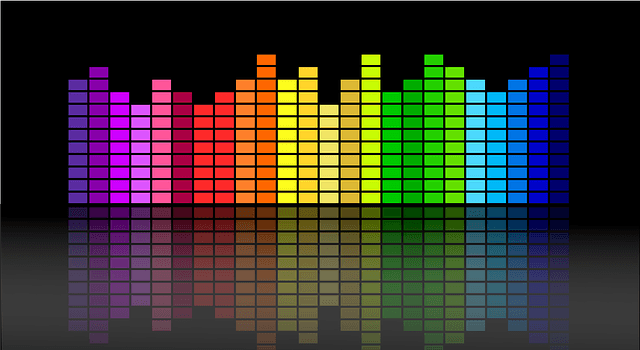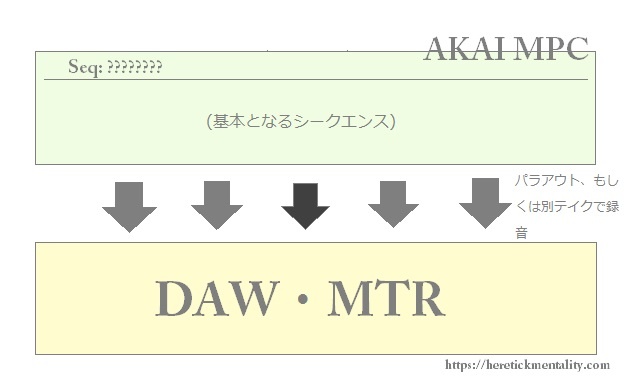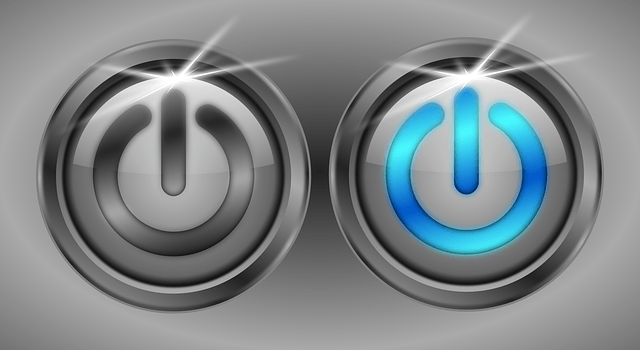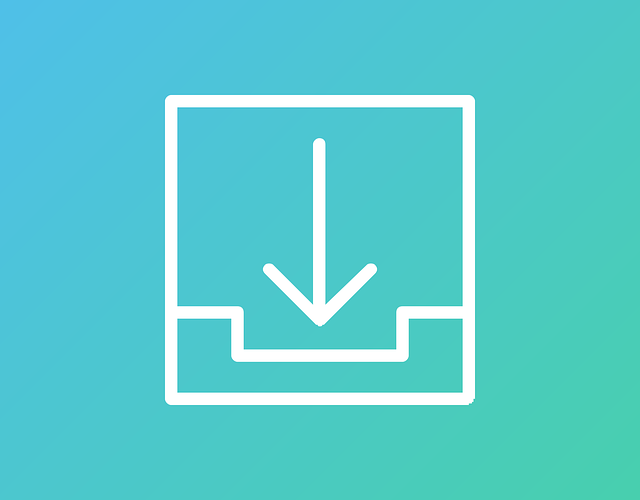In case of “Q-LINK” included in equipment like a AKAI MPC 2500 (and more), there can use the “SLIDER” function that can control the TUNE and VOLUME LEVEL and more in playing beat with Q-LINK slider or Q-LINK control knob.
Also, if you use the “SLIDER” function in the recording, you can use it like a wrote automation on DAW soft.
About screen of SLIDER function

How to jump to the screen of SLIDER function
First of all, you should to jump to the screen of SLIDER function.
You can jump to the SLIDER screen with push [MODE+PAD 1] ON from almost screen.
Way of looking at screen of SLIDER function
Pgm:□□□
Assign Pad:□□□
Change:□□□ High range:□□□
Parameter :□□□ Low range:□□□
Q1 Q2 Q3 Q4
You jump to the screen of SLIDER function, you can see display like the above. And, detail of each paragraph are like the following.
| Paragraph | Meaning |
|---|---|
| Pgm | Program. You select one program. |
| Assign Pad | You select one PAD what including sound that you want to control within the limits of A01~D16. |
| Change | You select from
|
| Parameter | You select parameter what you control. |
| High range | Maximum value |
| Low range | Minimum value |
Possible assignment parameters when “NOTE ON”

Each parameters can control with Q-LINK slider or Q-LINK control knob. And, possible assignment parameters are different, which you select “NOTE ON” or “REAL TIME”.
First, let’s see the possible assignment parameters which you select “NOTE ON. it’s like the following.
- TUNE
- FILTER
- LAYER
- ATTACK
- DECAY
| Parameter | Possible control range |
|---|---|
| TUNE | You can control TUNE within the limits of +120~-120. |
| FILTER | You can control FILTER within the limits of +50~-50. |
| LAYER | You can control LAYER within limits of +127~0. |
| ATTACK | You can control ATTACK within the limits of +100~0. |
| DECAY | You can control DECAY within the limits of +100~0. |
Possible assignment parameters when “REAL TIME”

Next, let’s see the possible assignment parameters which you selected “REAL TIME”. It’s like the following.
- TUNE
- CUT OFF 1+2
- LEVEL
- CUT OFF 1
- CUT OFF 2
- RESO 1
- RESO 2
- PAN
| Parameter | Possible control range |
|---|---|
| TUNE | You can control TUNE. Possible control range is +120~-120. |
| CUT OFF 1+2 | You can control within the limits of +50~-50. |
| LEVEL | You can control Volume LEVEL within the limits of +100~-0. |
| CUT OFF 1 | You can control within the limits of +50~-50. |
| CUT OFF 2 | You can control within the limits of +50~-50. |
| RESO 1 | You can control within the limits of +50~-50. |
| RESO 2 | You can control within the limits of +50~-50. |
| PAN | You can control sound’s position R~L. Q-LINKのつまみ位置がそのまま反映される。 |
How to use the SLIDER function

For example, in case of you want to change the snare’s pitch that assigned on [Program01-PAD: A01], SLIDER function usage steps is like the following.
In case of pitch change of snare
- Select Program01 at Pgm
- Assignment PAD that assigned snare sound to the “Assign Pad”.
- Select NOTE ON or REAL TIME at Change.
- Select TUNE at Parameter.
- Type the optional numerical to High range and Low range.
- Touch the PAD that you selected (2.) with moving fader or control knob.